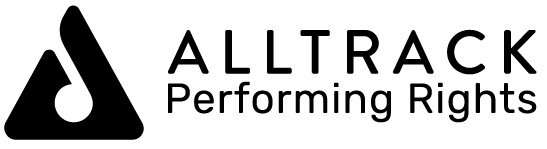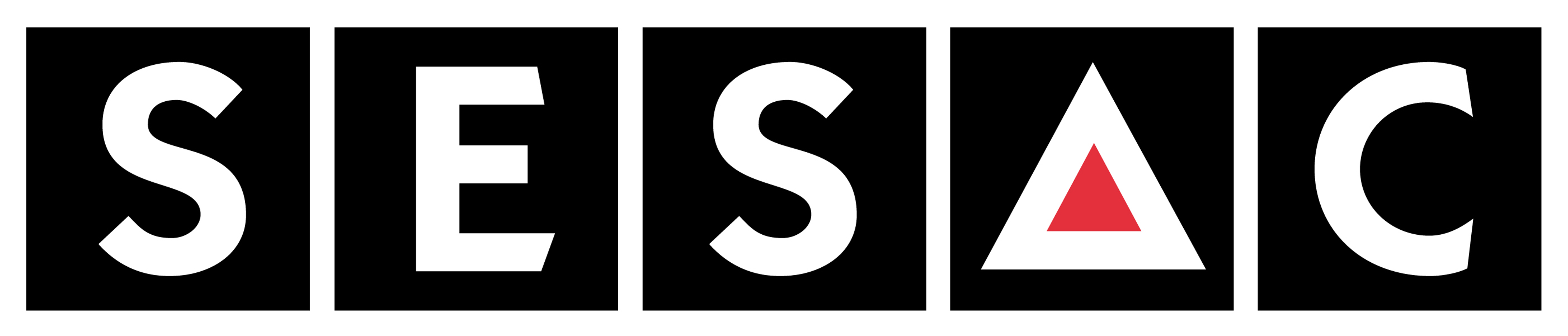|
This Tutorial tells you how to set up your Custom Folder at PRONETLicensing.Com and using and uploading HTML code to build your Custom Player Page. If you are not experienced in using HTML code to buld pages, we recommend you use the iFraming method. For iFraming see this tutorial.
Copyright law requires that all your players and player launch links are only displayed on the copyrighted domain’s URL, which in this case is PRONETLicensing’s domain.
The purpose of this Folder is to host your custom designed player page under the PRONETLicensing domain to meet copyright law. Remember, you can always use your Quick Start Player Page indefinitely. You are not required to build your own custom player page. However, the purpose of building your custom player page is to maintain the appearance and branding of your website while complying with Copyright law.
To build and upload your own Custom Player Page
First, set up your custom folder.
- Log into your PRONETLicensing control panel and go to the Client Area, choose My Streams from the Quick Links to the right of your page. Down at the bottom of the page you will find the Custom Content Folder Setup box.
- Choose the name you desire for your Custom Content Folder and complete the steps indicated to create your custom folder.
Second, build and upload your custom page.
- Please note that we host only .html .htm .pls .m3u .qtl .ram and .asx files. For example, you will need to host your graphics files on your regular website and point the graphics URL in your HTML to your website graphics' URL.
- Uploading files to your Custom Content Folder is accomplished in this same box.
- Please watch this tutorial for the specific steps needed to bring your website into copyright compliance see http://PRONETlicensing.com/tutorials.html
- It may be much easier for you to build your player page on your website and then iFrame your website player page in your PRONETLicensing Custom Content Folder. For more information and step by step instructions see: http://www.PRONETlicensing.com/xstream/knowledgebase.php?action=displayarticle&id=8
- Once your page is uploaded to your Custom Content Folder at StreamLicensing, change all listen links to your new Custom Player Page which opens under your copyrighted PRONETLicensing URL. Make sure no players or external player launch links exist on any page hosted under your domain. All your players and external player launch links must only be accessed from your copyrighted StreamLicensing page.
- Our agreement with BMI requires that your website close when the Player Page opens. To make this happen you need to set the links to your listen page to open in the same, or parent window.
- For more information or help contact us.
- Website Compliance check List.
Step 3 - PRONETLicensing Banner
Add your PRONETLicensing Validation Seal to your website. Click Here for the Tutorial for adding your PRONETLicensing Validating Banner.
PRONETLicensing is a registered trademark belonging to PRONETLicensing. Should your affiliation with PRONETLicensing ever be terminated by you or by us, you must immediately remove all seals, icons, graphics or text that implies affiliation with PRONETLicensing.Com.
| ![]() You can get your Internet Radio Station legal today!
You can get your Internet Radio Station legal today!