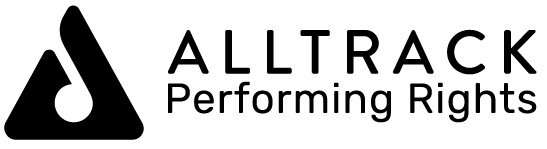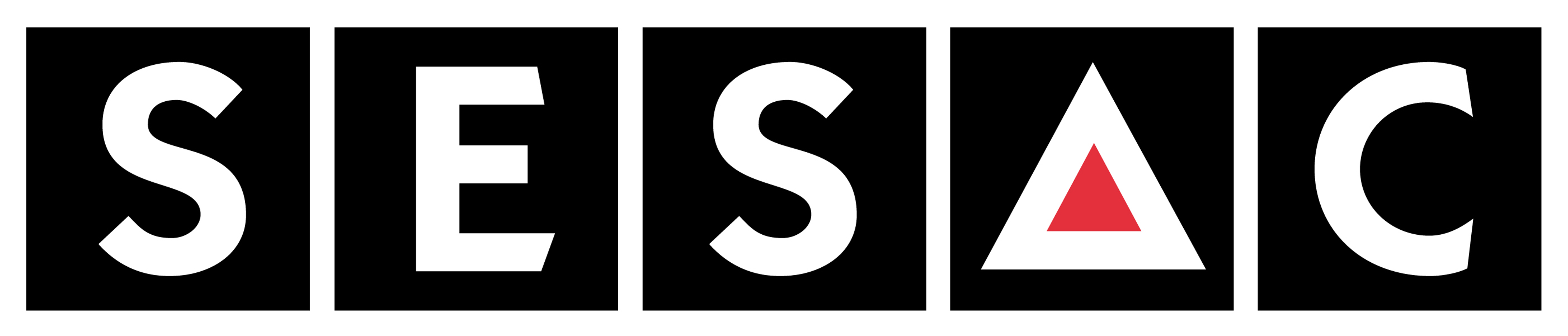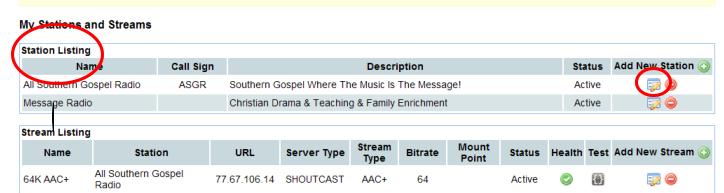|
Here is the info you need to take care of Steps 2 & 3 (Website Copyright Compliance)
Using our Quick Start Player Page
Step 2
Copyright law requires that all your players and player launch links are only displayed on the copyrighted domain’s URL, which in this case is PRONETLicensing’s domain.
We provide our Affiliates three options for player page compliance:
Option 1) Our Radio Button Player.
Option 2) Our Quick Start Default Player Page. This Tutorial shows you how.
Option 3) At no additional charge, we host your own custom designed player page here at PRONETLicensing.Com. This allows you to maintain your own website appearance and branding while meeting copyright law. For information on setting up your own custom page please click here.
Quick Start Default Player Page
To immediately become copyright compliant using our Quick Start Default Player Page:
1) First find the link for your Quick Start Default Player Page by logging into your PRONETLicensing control panel. Go to the Client Area, choose My Streams from the Quick Links to the right of your page.Click on the edit window for your station.
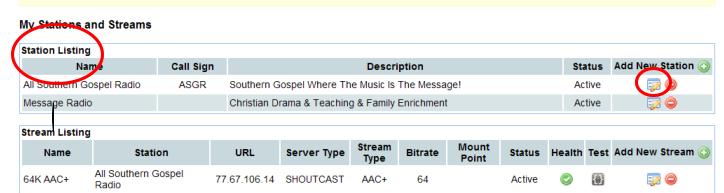
2) Down near the bottom you will find “Code Snippets For Station”. The first line inside the box has your Default Launch Page Address. We will come back to this momentarily.

3) Now go to your website building software and remove all players and external player launch links from your website. Your player and links must only appear on your PRONETLicensing.Com page.
4) Add a large listen button or icon on your page and link it to the URL you found in #1 above.
5) Change all other listen links on your website to open this same URL you found in #1 above.
6) Our agreement with BMI requires that your website close when the Quick Start Page opens. To make this happen you need to set the links to your listen page to open in the same, or parent window.
7) Please note our flash player does not handle pre-roll audio, nor does it handle AAC+ when streamed over Shoutcast. It does play AAC+ when streamed on KH-Icecast. While you use our Quick Start Player Page, please disable pre-roll audio and if streaming AAC+ on a Shoutcast server please change your encoder to mp3 until such time as you build your own page.
8) Many of you will want to develop your own player page and host it under the StreamLicensing domain to maintain your station website appearance and branding. Now as you have time, you can develop your own custom page and when you have it ready, change your link from your Quick Start Default Page to your custom page hosted at PRONETLicensing.Com. Click Here for more information on building and uploading your custom page (using iFraming-this is the easy way to do it. If you are not a HTML Code expert Please Choose This Method.) For Tutorial on building and uploading your page using HTML code Click Here. (Do NOT choose this HTML method if you do not have HTML experience.)
Please watch this flash tutorial for more information on the specific steps needed to bring your website into copyright compliance if yuou are building your own player page: http://PRONETLicensing.com/tutorials.html
Step 3 - PRONETLicensing Seal
Click Here for the Tutorial for adding your PRONETLicensing Validating Seal.
PRONETLicensing is a logo belonging to PRONETLicensing. Should your affiliation with PRONETLicensing ever be terminated by you or by us, you must immediately remove all seals, icons, graphics or text that implies affiliation with PRONETLicensing.Com.and any other text or graphic that implies affiliation.
For information on using RadioLoyalty to earn income or to sign up for RadioLoyalty Click Here.
| ![]() You can get your Internet Radio Station legal today!
You can get your Internet Radio Station legal today!